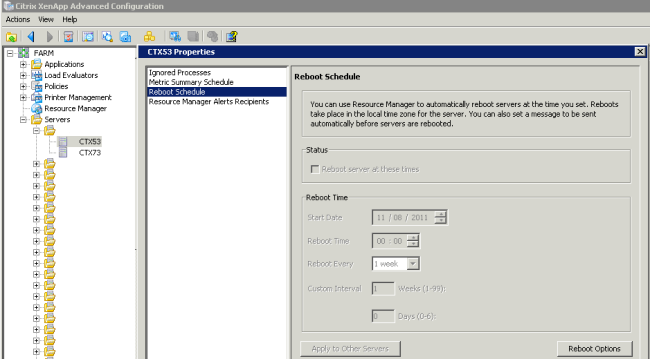1. Create the Worker Groups
2. Add Servers to the Worker groups
3. Create the Citrix Policies
4. Select Reboot Logon Disable Time and click Add.
5. Select Reboot Schedule Frequency and click Add.
6. Select Reboot Schedule Start Date and click Add.
7. Select Reboot Schedule Time and click Add.
8. Select Scheduled Reboots and click Add.
9. Add this policy to Worker Group, been created before.
10. Check Allow and Enable this filter element
11. Check Enable this policy and Save.
12. From a command prompt on one of the XenApp servers, type: gpupdate /force.
Policies created with the Group Policy Management Console are stored in Active Directory and are propagated to XenApp servers using group policy processing. Policies created with the Delivery Services Console are stored in the XenApp data store and are propagated to XenApp servers by the Citrix IMA service. Policy settings are stored in the registry on each XenApp server. The Citrix Group Policy Modeling Wizard can be used to verify policy settings through a resultant set of policies. Alternatively, you might verify the policy settings on the XenApp server using the registry editor.
Verify Policy Settings with Regedit:
HKEY_LOCAL_MACHINE/SOFTWARE/Policies/Citrix/IMA/Restart Options
The same settings are also stored under HKEY_LOCAL_MACHINE/SOFTWARE/Wow6432Node/Policies/Citrix/IMA/Restart Options
Schedule reboot in Citrix Presentation Server 4.5
Schedule reboot in XenApp 5.0